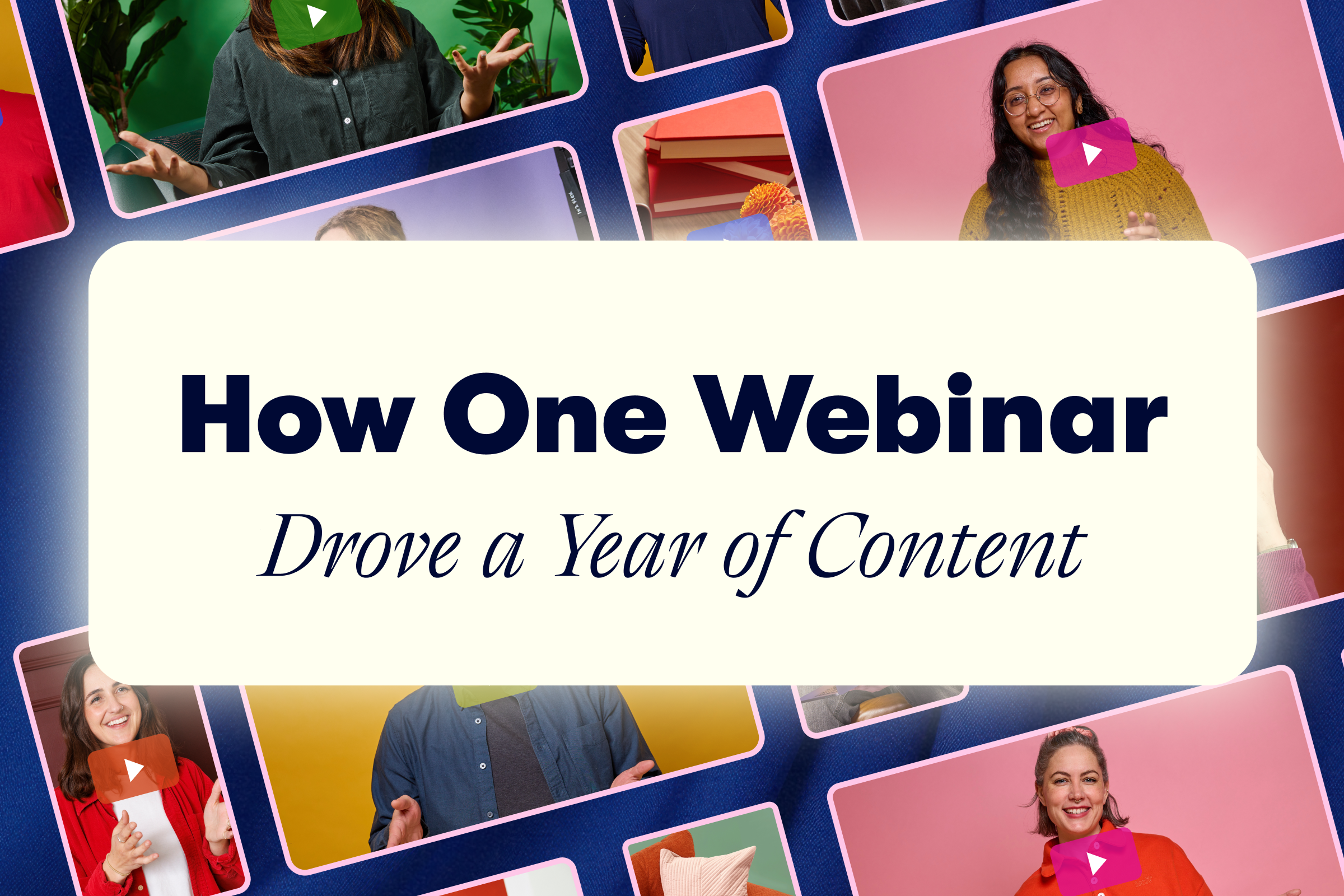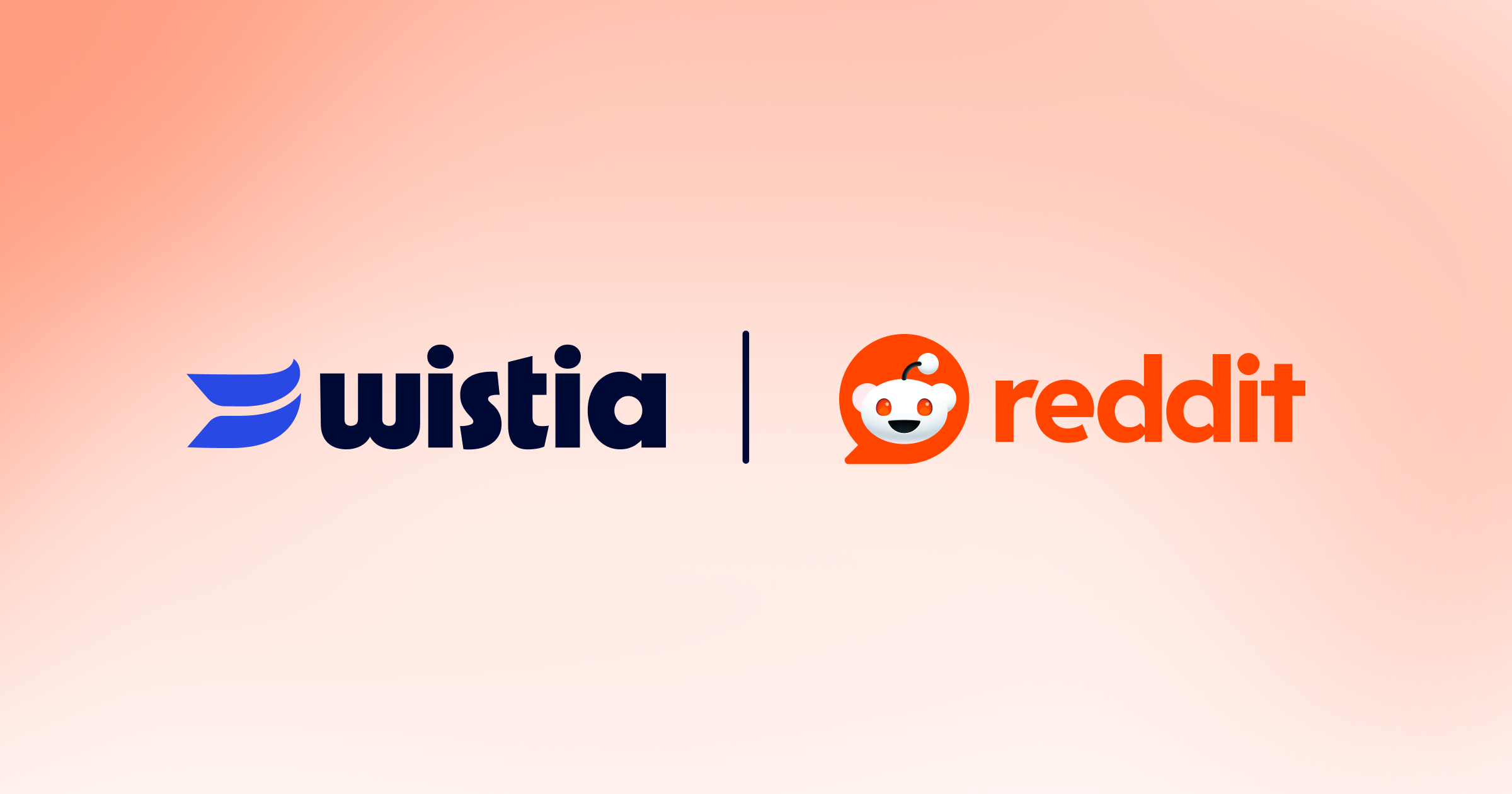Add Some Delight to Your Business Videos with This Instagram Hack
October 3, 2018
Topic tags
My oh my, do we have a business video hack for you today on the blog! If you’re like a lot of video marketing beginners, you may feel unfamiliar with (or intimidated by) After Effects. We totally get it — jumping into a tool like this can be intimidating at first. But, what if you still want to spice up your videos with some fun, simple animations? Are you totally out of luck?
No way! Grab your phone and get ready to be dazzled. We’re going to use Instagram to add custom animations to your business videos. That’s right, you heard it here first! This Instagram hack will make your videos look even more amazing, so let’s jump in.
Get started with these simple steps
- Open up Instagram on your phone and head into the Stories feature. Take a picture of anything — your face, the floor, your dog, your face again — whatever you want!
- Click on the draw tool at the top and select the bright green color. Press and hold anywhere on the screen. This will fill your entire screen with the green color you just picked.
- From there, head into the effects menu on Instagram and navigate to the GIF menu. Use the search bar to narrow-in on that perfect GIF. Next, move the GIF towards the middle of your screen and then scale it up.
- Excellent! Now you have a looping GIF on a green screen (yep!) in Instagram. Save your video, Airdrop it to your computer, and then import it into the video editor of your choice. Bring the video file onto your timeline and then zap the background.
- If you’re in Premiere, I’d recommend using the Ultra Key effect. Throw it on your GIF and then use the eyedropper to eyedrop the green color. ZAP! Background gone, just like that.
Now, you’re ready to add your animation to any video of your choice.
Right about now you might be asking yourself, “What if the GIF I want has green in it?” No problem — just choose a different color for the “green screen” and repeat the same process by eye dropping the color in Premiere.
Just like that, you have a transparent animated GIF that you can place anywhere in your video. Pretty handy, huh? You can even take it to the next level now that it’s in Premiere, and keyframe the position or scale, add drop shadows, or even add sound effects! Edit to your heart’s content.
If you want to experiment with other types of media outside of GIFs in Instagram, go right ahead! Head back into Instagram, x-out of what you had up on your screen, and start fresh with text, emojis, stickers, hashtags, timestamps, drawings, and more.
Go get your GIF-on, and start adding some delight to your videos — for free! Have any Instagram hacks you think are worth sharing? Leave them in the comments!