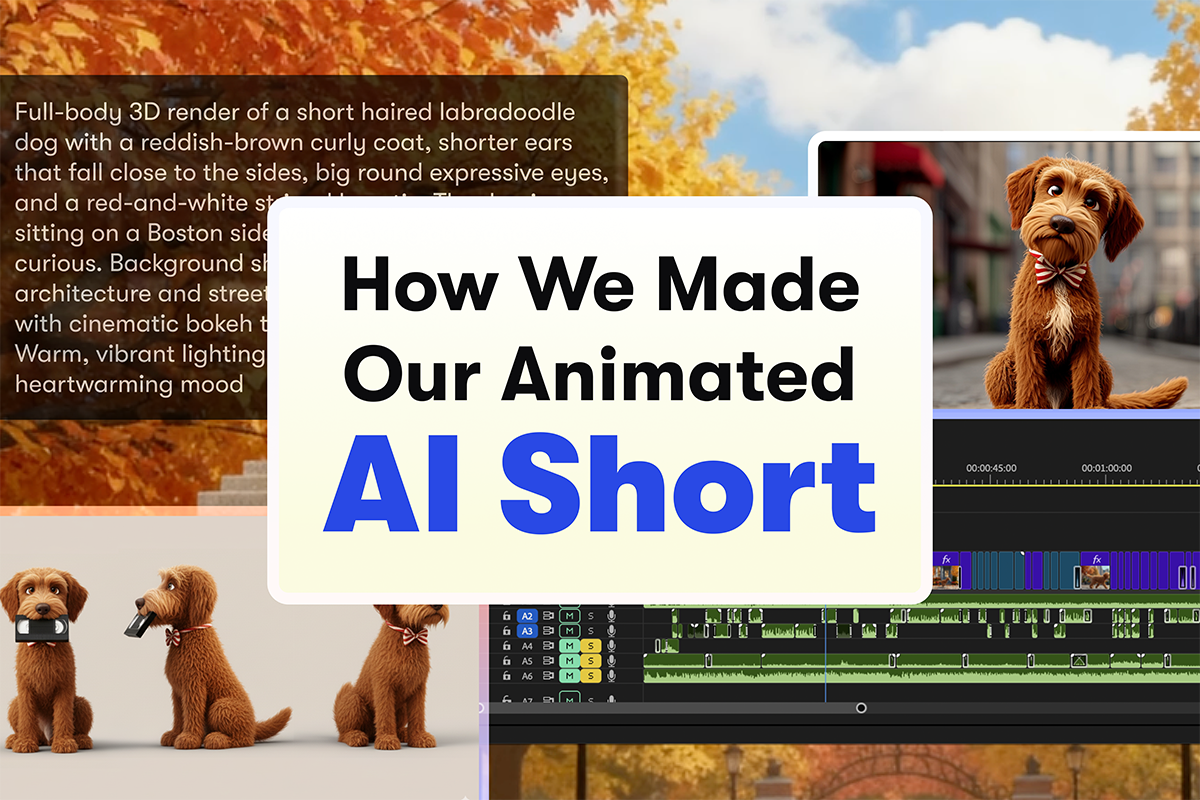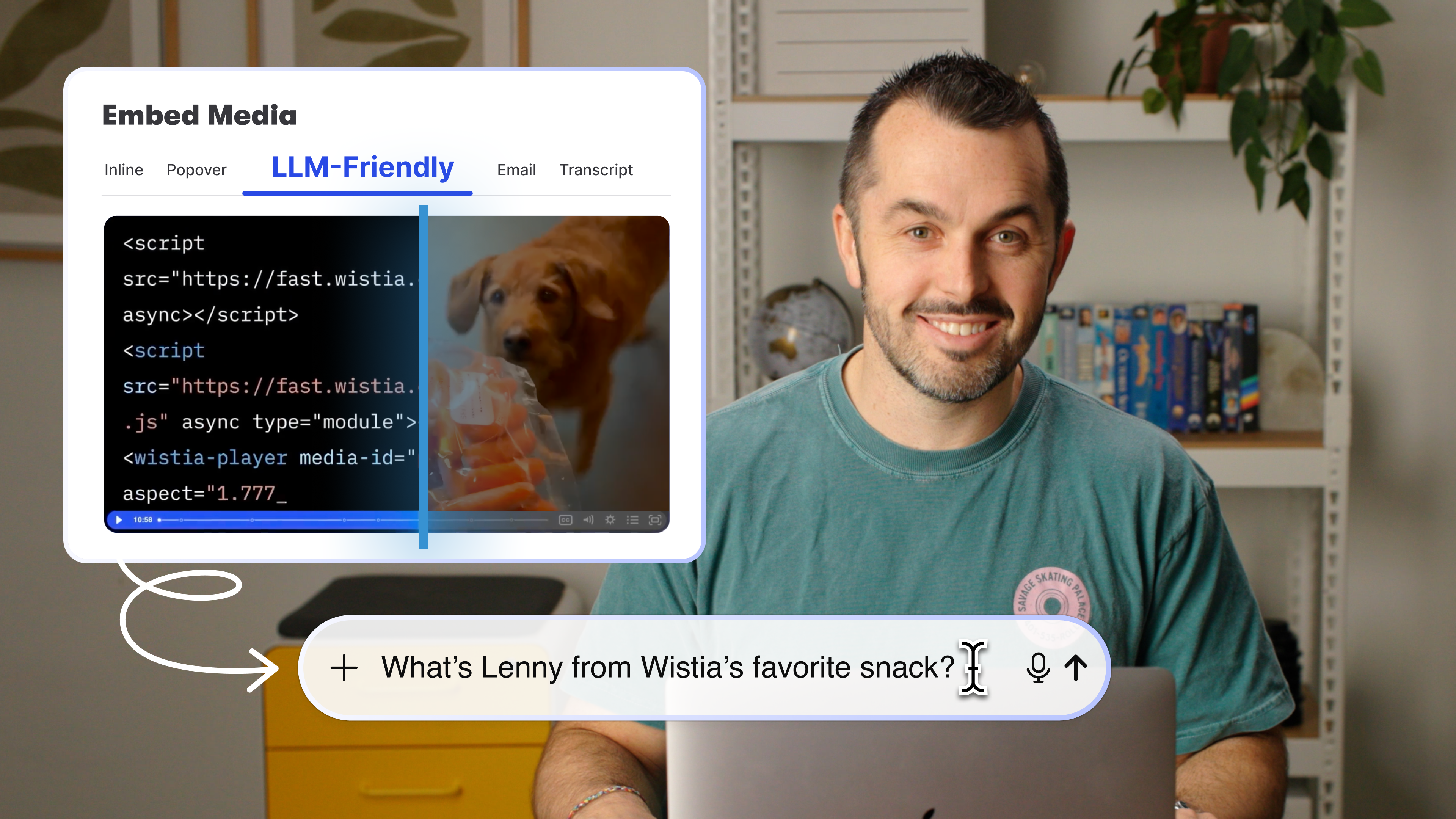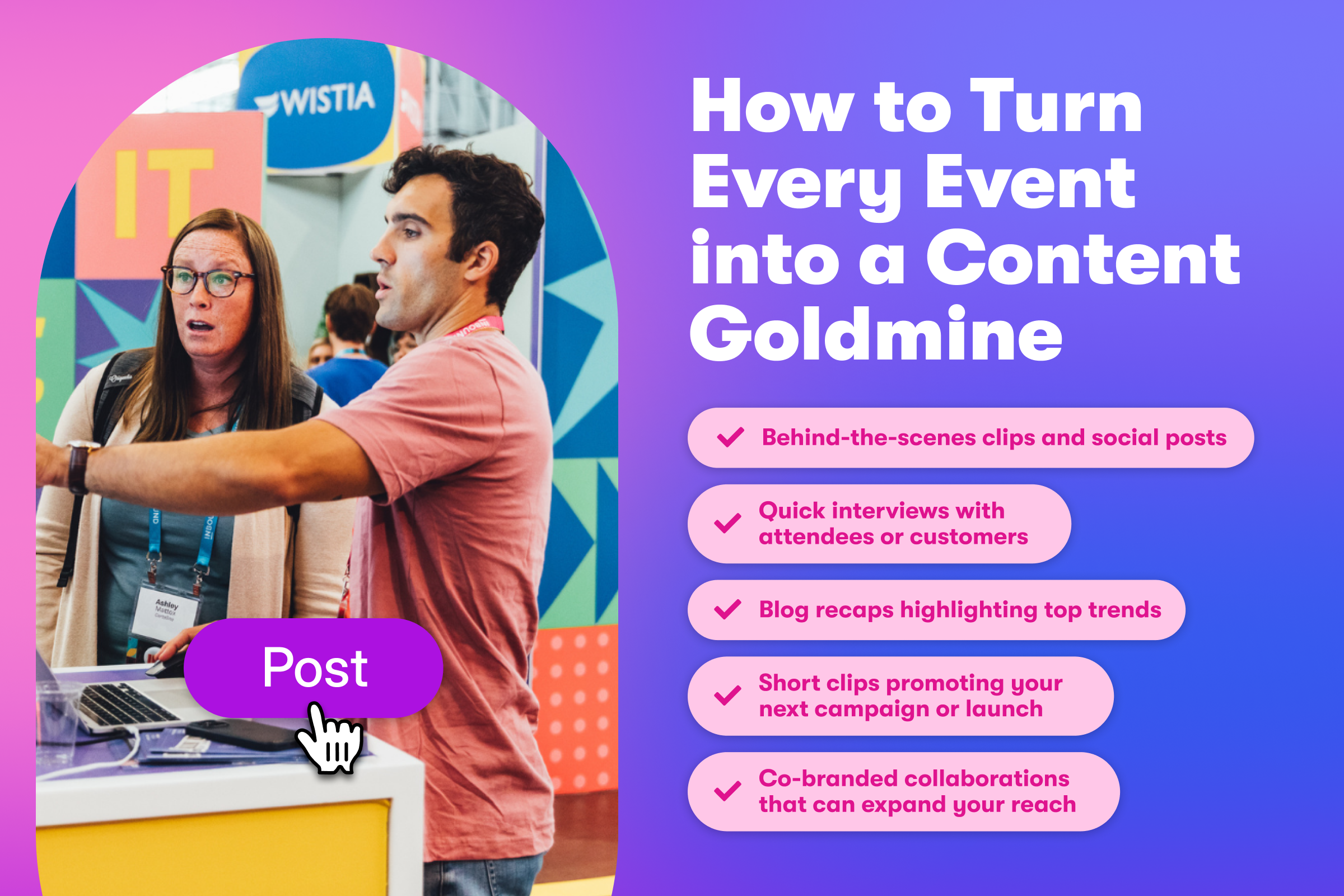4 Tips for Organizing Your Videos like a Pro
Give your video library the structure it needs so your team can find the right content much faster.
August 13, 2025
Topic tags
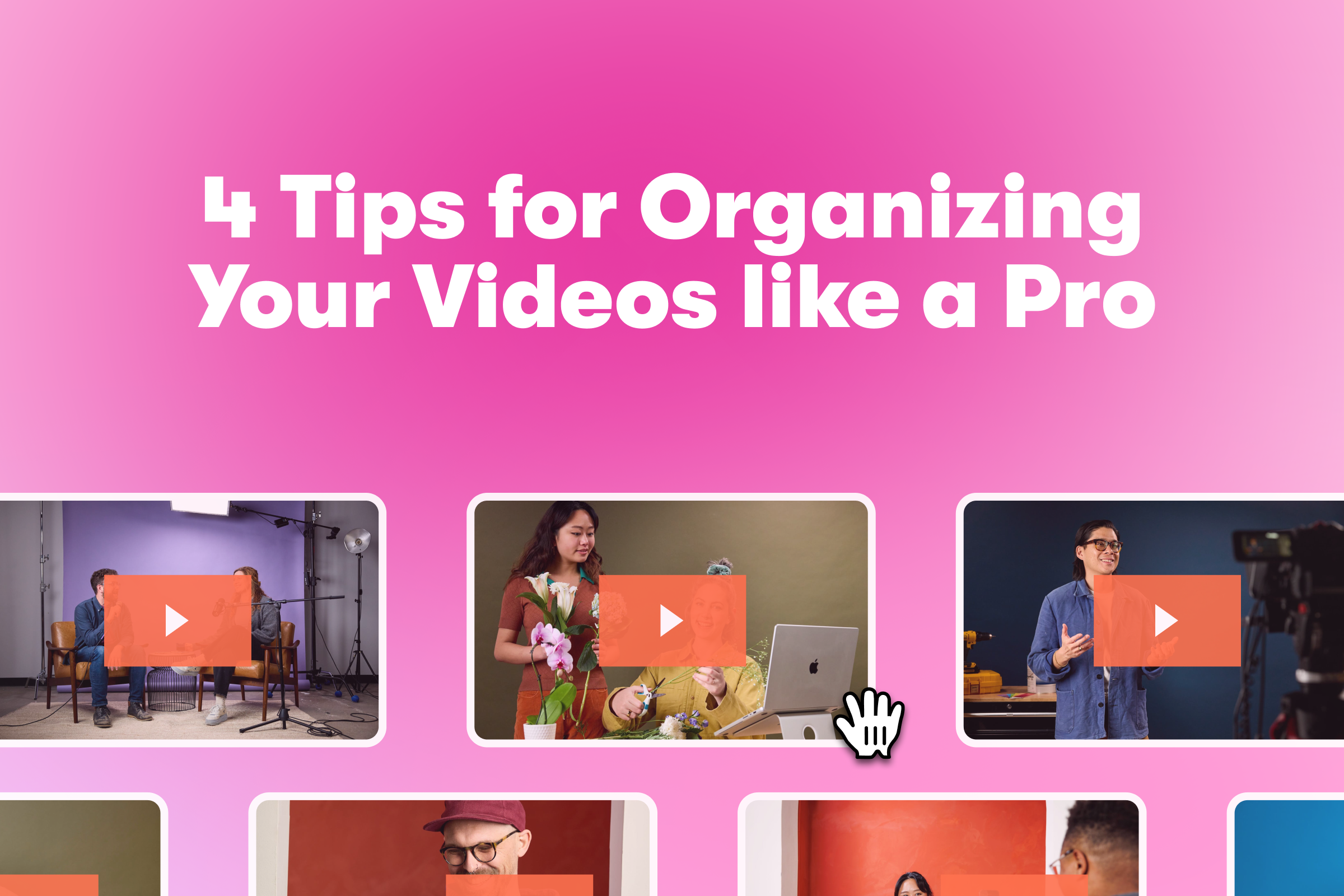
Got a growing video collection? That’s a win — unless you’re digging through folders or scrubbing through multiple versions to find the right videos.
With some structure in your video library, your team can spend less time searching and more time creating and sharing videos. And here’s the good news: Organizing your videos is easier than it sounds!
Follow these four tips, and you’ll be sorting, moving, and labeling your videos like a pro in no time.
1. Pick the right video organizer
It all starts with this step. Your video hosting platform is the backbone of an efficient workflow. The right one takes the heavy lifting out of organizing, making it super easy to whip your growing library into shape.
Look for a platform that offers these features:
Tags, filter buttons, and toggles
Creating videos is half the battle, but finding them can sometimes be a battle and a half!
When you tag your videos and filter or toggle your searches, you can find them fast. You don’t have to remember exactly what a video was called or which folder it was stored in.
You want a video platform that offers all three features, and Wistia fits the bill. It lets you add as many custom tags as you’d like and search by them with user-friendly buttons and toggles. Not only that, but you can also search by title, description, and even transcripts.
The ability to move, copy, or archive your videos
When you move videos around in your library, sometimes you have to update the URLs or embed codes to keep those videos up and running on your site. That can get hairy real fast. That’s why you need a video platform that keeps everything intact when you move videos between folders or accounts.
You also want the ability to duplicate videos. Maybe you need the same video on multiple pages — like a product page and a blog post — or someone on your team wants to copy it into their own account. Duplicating keeps your library more organized than moving just one video around.
And if you want to clean up your folders or free up space without deleting your content forever, the ability to archive videos also comes in clutch.
You can do all three of these things in Wistia. The Move and Copy feature — which our Video Producer Stephen Petto uses all the time — makes it super easy to move and copy videos between folders and accounts without having to change URLs or embed codes. And you can archive any video you want without losing any of its historical data.
Custom folder and media permissions
Whether you’re working with internal or external collaborators, you should be able to control who has access to your videos. Look for a video platform that lets you set different levels of access permissions for each folder or video in your library.
In Wistia, permissions go beyond just viewing access. You can decide who’s able to edit content, customize settings, delete files or folders, invite other users, and record videos. If you’re on the Premium Plan, you have access to a much wider range of permission options, like who can upload, download, track analytics, and share your videos.
Team accounts
If your company has multiple departments that create videos regularly or if you work with several clients, one shared account can get messy fast. Content piles up, permissions get confusing, and it’s hard to keep everything organized. That’s why it’s helpful to give every team or client their own account.
Know what’s even better? Keeping all the accounts under a single plan. You’ll not only save money, but also help your team share, monitor, and manage content more easily.
If you’re on Wistia’s Premium Plan, you get access to Team Accounts. It lets you manage billing and payments in one place while tracking and billing back usage to all the accounts that roll up to you. Plus, each account runs independently, so teams can work without waiting for approvals from one source.
2. Choose a naming convention and stick to it
Give folders clear, descriptive names that reflect what’s inside. The more specific you are, the easier it is to keep everything in its place and help others find what they need.
You can organize folders based on where your videos will be embedded — like product pages or blog posts — or by the teams that use them most.
For example, your support team might want a folder called “FAQ Product Videos” to store the clips they send to customers. Inside that, subfolders like “Webinar Product Videos” can help break things down further. Videos in that folder could follow a naming pattern like “Webinar - Registration,” “Webinar - Hosting,” and so on.
3. Add subfolders
Speaking of subfolders, they’re a great way to skip the search bar and find the videos you need in just a few clicks.
When a folder’s getting crowded, subfolders help break things down — by date, campaign, topic, or whatever makes sense for your team. Let’s say you keep all your webinar recordings in a single folder. Subfolders can help group them down by month or topic.
Plus, you can collapse your subfolders to keep the videos you’re working on front and center.
“At Wistia, we have a massive, ever-growing video library, so we rely on folders and subfolders to organize content by campaign, team, and use case so everyone can find exactly what they need.”Frank Emanuele
Senior Social Media Manager, Wistia