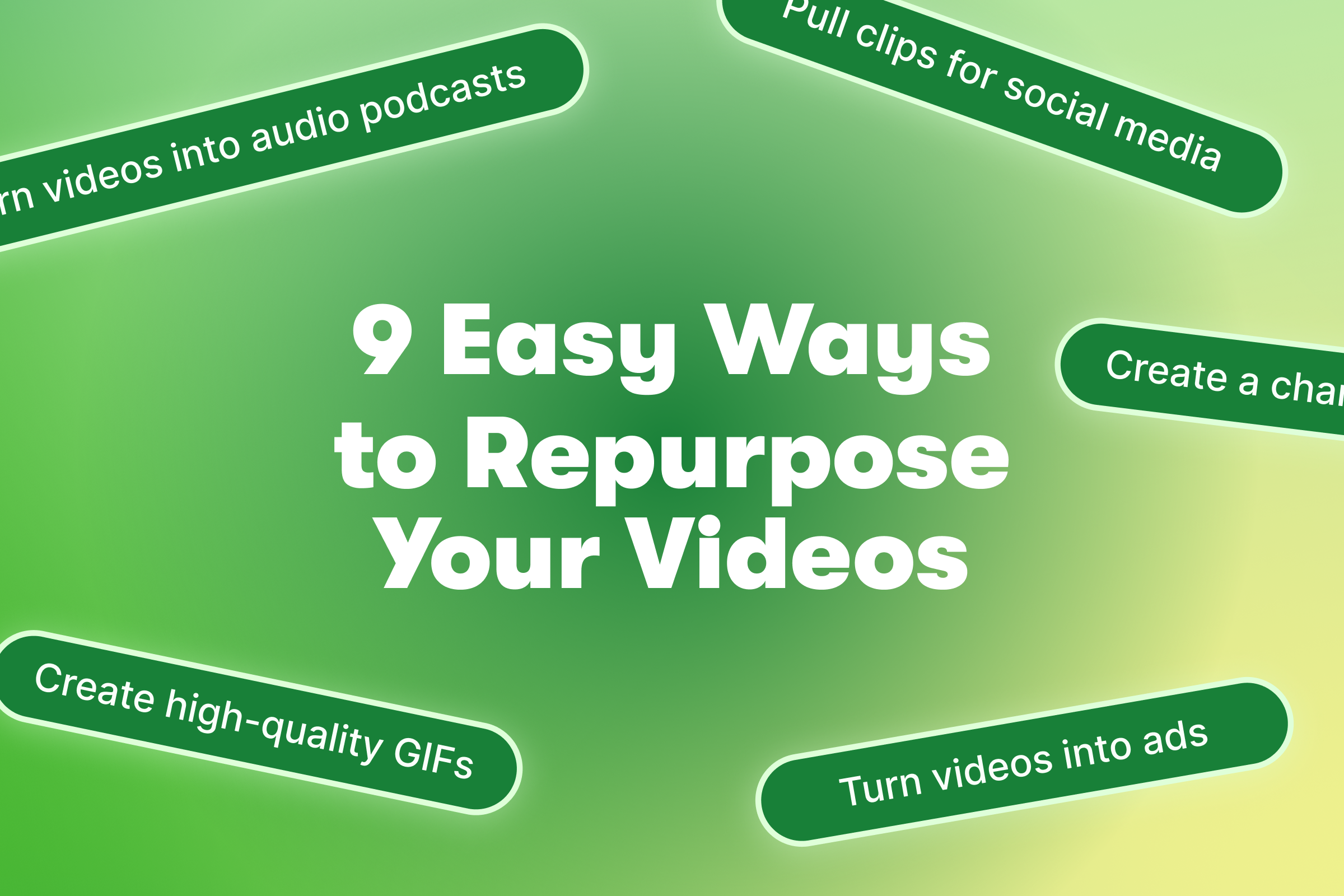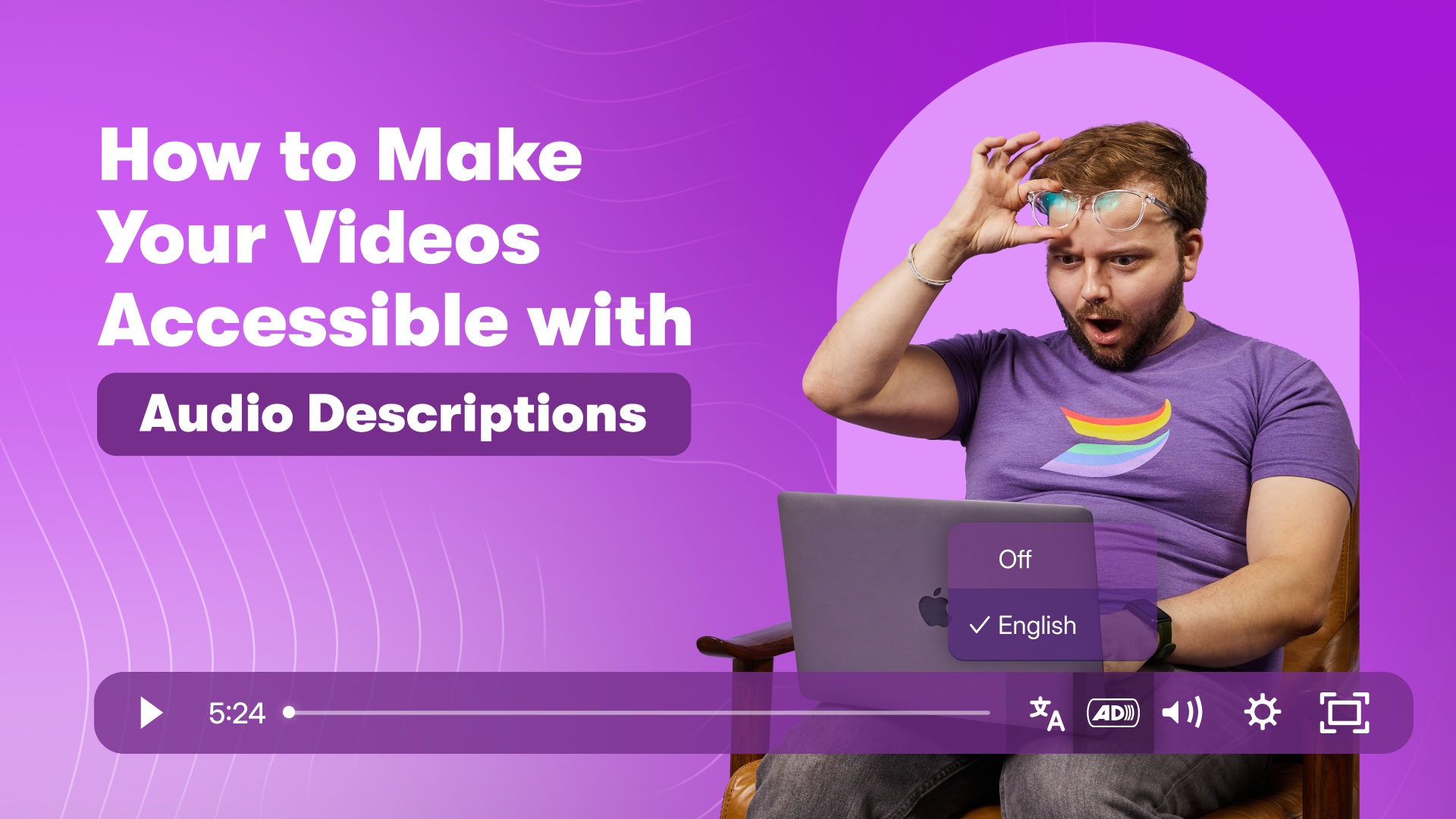Wistia’s Guide to Easily Color Match Your Video Backdrops
June 17, 2021
Topic tags
At Wistia, we’re a huge fan of seamless paper backdrops. The possibilities are endless as far as color choices, and they’re a super simple way to infuse some personality and dimension to product shots, B-roll, and more.
If you want to try these backdrops out yourself, you may be wondering how to match the color of your backdrop to your brand colors or another color. Well — as you may have guessed from the title of this post — we’re here to help!
If you’ve tried to match your backdrop and had some issues, no worries. We’ve been there too, obsessing in the editing room over whether this blue is just a smidge too teal. It just takes a little bit of playing around to get it right. Here’s the process we follow to get that perfect backdrop color every time.
Check lighting and exposure
First, make sure your backdrop is evenly lit and properly exposed. You’ll also need to check that your camera is white-balanced to match your lights. For us, our lights are daylight-balanced, which means we need to set our white balance to daylight.
Create a solid of the color you want to match
Next, we’ll open Adobe Premiere. We want to create a solid of the exact color we’re trying to replicate; having a hex value is super handy at this point. Place the solid at the end of the timeline and click Comparison view in the Viewer window. This will allow you to directly compare the footage of your backdrop and the solid color you’re trying to match it with.
Use Hue vs. Hue to start experimenting
Open the Lumetri color panel. Under the Curves tab, you can use the eyedropper within the Hue vs. Hue tool to choose which color you want to adjust. Moving the pin selection nudges the color different ways on the color spectrum and allows you to keep assessing whether you’re moving closer or further away from your target.
Then try Scopes and RGB Parade to refine your color further
The Comparison view is super helpful in terms of matching colors, but Scopes just might blow your mind. Try going to the Lumetri Scopes tab and enabling RGB Parade. RGB stands for red, green, and blue and shows three separate scopes for each color channel. The scopes show in Comparison view, with the solid color on the right and your existing footage on the left.
The idea with RGB Parade is to match the red, green, and blue values from the backdrop as closely as you can to the intended color solid. You can also use Hue vs. Saturation to boost or take away color or Hue vs. Luma to brighten or darken the color.
Each of these tools have their own individual effect on the RGB values; you’ll have to keep experimenting until you feel like you’ve gotten it right. There’s no wrong way to do this — just keep going until you feel perfectly satisfied with your color.
Find your perfect match
That’s it: Those are the steps you need to color match your backdrops! Over time, you’ll become a natural at knowing what tweaks you need to make to get your colors where you’re trying to go.